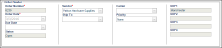Purchase Orders with the Plugin
Orders that are created in IntelliTrack or QuickBooks Desktop flow back and forth between the applications when the Plugin is used.
- Receiving Orders entered in IntelliTrack will be exported to QuickBooks for invoicing and will create receipts after the items are received in IntelliTrack.
- Purchase orders entered in QuickBooks will be imported into IntelliTrack as receiving orders. After the items are received, the order will be sent to QuickBooks for invoicing and will create receipts after the items are received in IntelliTrack.
Note: Only inventory-part type items are imported into IntelliTrack; non-inventory parts or assets are not imported into IntelliTrack.
Note: The Plugin supports back orders if you select the Partial Item Receipts option in the Configuration tab of the Plugin. If you select this option, when you CLOSE a partial order in IntelliTrack, the order will be exported to QuickBooks and an item receipt will be created in QuickBooks.
Warning: The receive inventory flow is from IntelliTrack to QuickBooks. Therefore, when using the Plugin we do not recommend performing an order receive in the QuickBooks application. Doing so will cause the order to become out of sync between QuickBooks and IntelliTrack.
Best Practice Recommendation for Order Numbering
Note: We recommend creating the order in QuickBooks and the processing it in IntelliTrack. This will ensure that duplicate order numbers are not created and that the inventory is accurate.
If you need to create orders in both IntelliTrack and QuickBooks you must keep the order numbers different by using the order auto-numbering feature in both IntelliTrack and QuickBooks or by keeping the order numbering apart from each other so that it will be less likely for a duplicate order number to be used.
Receiving an Order
You are able to create or update an order in IntelliTrack and post it back and forth between QuickBooks and IntelliTrack using the Plugin. To enable partial posting of orders, the Partial Invoices option must be ON in the Plugin\Configuration tab.
Depending on the Manual Posting to QuickBooks setting, the orders are posted automatically or manually.
- When the Manual Posting to QuickBooks setting is ON in the Plugin\Configuration tab, the orders are posted to QuickBooks manually at the Invoices & Receipts tab in the Plugin.
- When the Manual Posting to QuickBooks setting is OFF in the Plugin\Configuration tab, the orders are posted automatically to QuickBooks during the auto sync. The auto sync is based upon the Sync Interval set in the Plugin\Configuration tab.
Partial Order Posting
To enable partial posting of orders from IntelliTrack to QuickBooks, the Partial Item Receipts option must be enabled in the Plugin\Configuration tab. Depending on the Plugin sync settings, the orders are posted automatically or manually.
Imported QuickBooks Purchase Orders in IntelliTrack
When a purchase order from QuickBooks is imported into IntelliTrack, it is placed in IntelliTrack as a receiving order.
Note: The purchase order number in QuickBooks becomes the receiving order number in IntelliTrack. This means that when you create a purchase order in QuickBooks that is assigned the number 41 and import it into IntelliTrack, the Receiving Order number is 41.
When orders from QuickBooks are imported into the receiving order list in IntelliTrack, you may view, edit, and update the order at the Receiving Orders page in IntelliTrack and then export the updated order back to QuickBooks via the Plugin.
- To review the receiving orders in IntelliTrack, select Orders > Receiving from the navigation pane.
- Click the drop-down arrow in the Order Number field. The order list appears. The imported QuickBooks purchase orders appear in the list.
Order Details
When an order is imported into IntelliTrack, the order details correlate to the order details in QuickBooks. This includes:
- Order number
- Vendor
- Items
- Ordered quantity
To view the QuickBooks order details in IntelliTrack, refer to the steps that follow.
- To view the details for a specific purchase order, click the drop-down arrow in the Order Number field. The list of available orders appears.
- The purchase order number in QuickBooks correlates to the receiving order number in IntelliTrack.
- The order vendor is the purchase order vendor in QuickBooks.
- Select the order from the list.
- The order information populates the page.
- If using the Multiple Sites feature, the UDF 1 field displays the default order site, as set for the order in the QuickBooks application. We recommend that you receive the items to the default site-location that is set in the Plugin\Configuration tab for this site otherwise the inventory will become out-of-sync between IntelliTrack and QuickBooks.
- The inventory-part type items in the receiving order are imported from the purchase order in QuickBooks.
- The Ordered Quantity amount in the IntelliTrack receiving order is the quantity number from the purchase order.
IntelliTrack Receiving Order Export to QuickBooks via the Plugin
Orders that are processed in IntelliTrack are exported to QuickBooks.
Warning: The receive inventory flow is from IntelliTrack to QuickBooks. Therefore, when using the Plugin we do not recommend performing an order receive in the QuickBooks application; doing so may cause the history and inventory to become inaccurate.
Orders that are processed in IntelliTrack are exported to QuickBooks.
- Fully Received Order in IntelliTrack: when a fully received order is exported to QuickBooks, the original purchase order in QuickBooks is marked Invoiced in Full. Also, an item receipt is created for the order.
- Partially Received Order in IntelliTrack: for partial receipt of purchase orders to take place: the Partial Item Receipts option must be ON in the Plugin\Configuration tab and the partially received order must be marked as CLOSED in IntelliTrack.
- When a partially received order is completed in IntelliTrack and exported to QuickBooks, the purchase order is marked Received in Full and the purchase order items are marked Closed. Those items and quantities received are reflected on the Item Receipt and another Item Receipt is created for the backordered items when they are received.
- Please note that in QuickBooks, the Other 1 field in the order template is used to hold the IntelliTrack order line number.
Multiple Sites Order Processing Requirements
You must specify the site with the QuickBooks order when you use the Multiple Sites feature with the Plugin. Otherwise, the order will not be imported into IntelliTrack during a sync.
Purchase Order Site Requirement
When you use the Advanced Inventory Multiple Locations setting in QuickBooks and the Multiple Sites setting in the Plugin, you must assign a site to the QuickBooks purchase order in order for it to be imported into IntelliTrack.